Agility Academy: take courses and earn certifications. Learn at your own pace - it's free! Learn More
Importing and Exporting
The Import and Export tool is great for getting bulk data into and out of the Content (area) and Pages (area). It allows for content to be exported and re-imported easily and reliably.
Exporting Content
There are two types of formats that you can export: Regular and Translation.
Regular Format
This format will display all your exported site content data where each content type is represented on different Excel Worksheets, similar to database tables.
Translation Format
This format will allow you to easily make translation changes to your copy.
To Export Content:
1. First, head to the Content Section of your instance and click on the Content List you'd like to export.
2. Click on the 3 Dot Menu Indicator on the right-hand side and Click Export
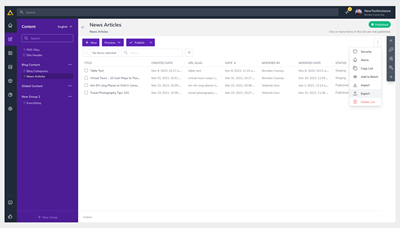
3. Select your Format:
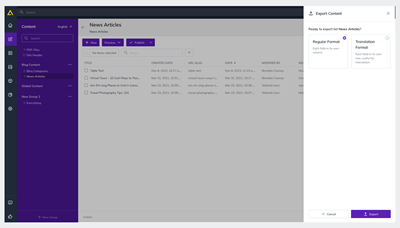
If exporting for Translation, the TranslatedValue column is where you can enter your copy in a different language, eg. FR. You can then import the formatted excel document into Agility with the newly, translated values.
Importing Content
To begin Importing Content, first export the Content List you would like to work on (see above).
1. Using your Export, Update/Enter Any New Content you would like to add.
Note
The Agility_ContentID and Agility_ContainerName columns are required for import
- Agility_ContentID - This is the ContentID of an existing item. If you are importing new items, the value can be blank.
- Agility_ContainerName - This is the reference name of the list to import into.
2. Once you have saved your Import and its changes, click on the 3 Dot Menu Indicator again, and this time Click Import
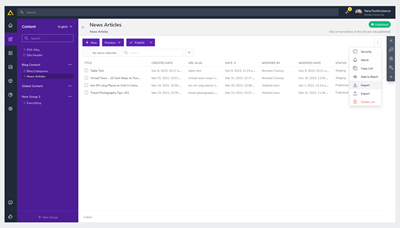
Select your Import From Language and the Import To Language.
Import From
This is the original language from which you are importing from.
Import To
This is the language where you are you Importing into.
Choose your file, then click Import:
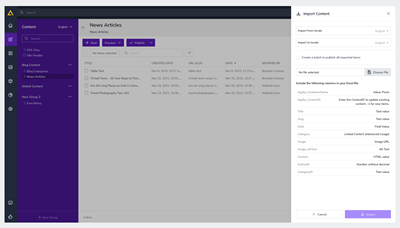
Please Note
Excel does not share timezone information, so all dates and times should be listed in EST when importing. Agility will then update based on the timezone of the user viewing the content.