Agility Academy: take courses and earn certifications. Learn at your own pace - it's free! Learn More
Organizing Content with Groups
Staying organized is important and Groups (previously "folders") are an excellent way to do it!
Adding a New Group
1. From the Content Section of your Agility Instance click + New Group in the bottom-left
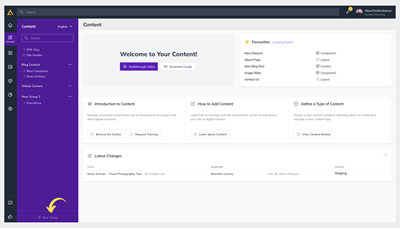
2. Give the Group a name
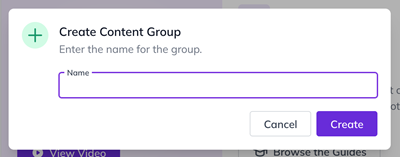
You're now ready to add content to your new Group!
Adding Content To a Group
1. Head to the Content Item or List you'd like to move to your group and open the Developer Settings tab
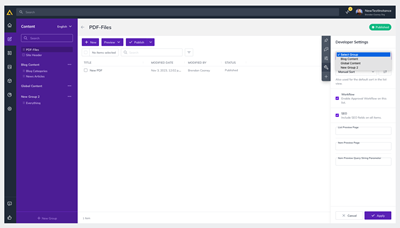
2. From the Select Group drop-down choose the Group you'd like to add it to and click Apply
Easy!
In this Article:
Was this article helpful?