Agility Academy: take courses and earn certifications. Learn at your own pace - it's free! Learn More
Google Analytics
The all-new Google Analytics app for Agility brings your website metrics into the main Agility Dashboard.
Let’s get you set up!
Installing the Google Analytics App
1. In Agility, navigate to the Settings from you left-hand menu
2 .Click Apps under Development in the settings menu
3. Next, click the purple Install button and select Google Analytics from our App Marketplace
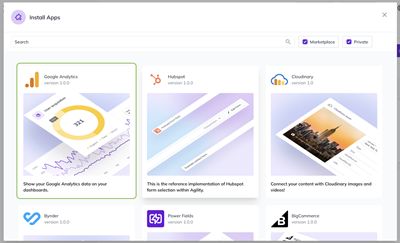
4. From the App Details pop-up page, click the Continue button found in the bottom right corner
5. Click Continue with Google and follow the prompts in the popup window.

6. Sign in with your Google account and grant Agility access to your GA data.

7. You’ll now see two drop-downs to select which Google Analytics Property and View you'd like to show the data from
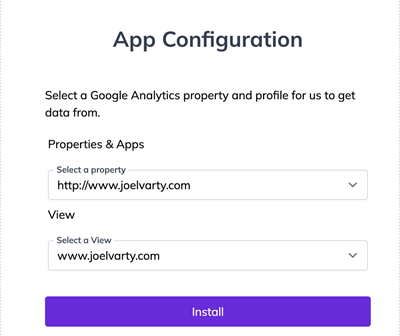
8. Once you’ve made your selections, click Install and then Finish to complete the process
Using the Google Analytics App
With the installation complete, you can now navigate to your Dashboard to view your analytics
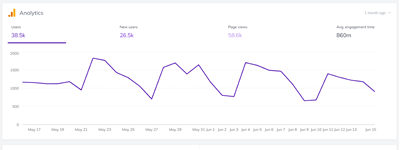
Additional data and metrics will continue to be added as we make future updates