Agility Academy: take courses and earn certifications. Learn at your own pace - it's free! Learn More
User Access
Users with Administrator access have the ability to add and remove users, as well as modify their permissions. Click here to lean more about User Access and permissions.
Adding a User
1. From your Agility Instance, navigate to Settings and then User Access
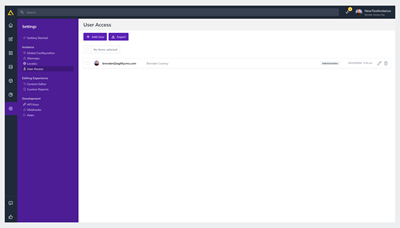
Click + Add User and enter the email address of the person you'd like to add as well as the Role you'd like them to have and click Create User
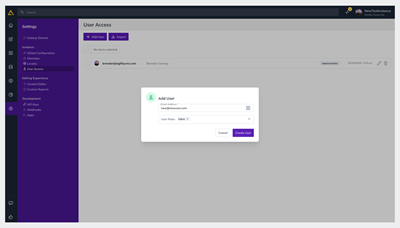
The user will receive a notification email with their username and with a link to set their password and then login.
Removing a User
Users with Administrator access have the ability to delete users from their Instance as well.
1. From the same User Access screen Check the Box of the user(s) you'd like to Delete and then click the Selection Drop-down and click Delete - or - to delete a single user, just click the Trash Icon next to the edit button at the far-right of their row.
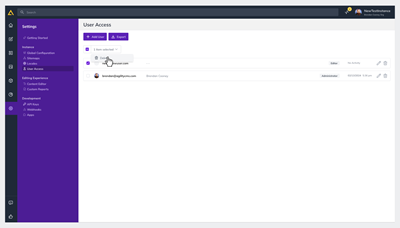
2. Confirm you'd like to Delete the user(s) in the confirmation pop-up
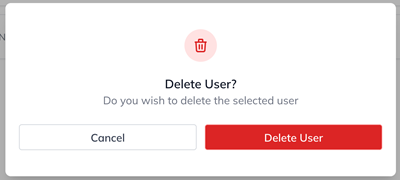
Re-Adding a Deleted User or Re-using an Email Address
As long as the user has been deleted from your instance, you should be able to re-add that user.
You may encounter a situation where old user information may still exist on our backend preventing you from adding a new user with a previously used email. Should you experience this, please reach out to support@agilitycms.com.
Editing a User
1. From the User Access screen, click the Edit Icon to the far-right of the user you'd like to Edit.
-03012024141544.png?format=auto&w=400)
2. Update their User Details and/or Roles and click Save
You're all set!