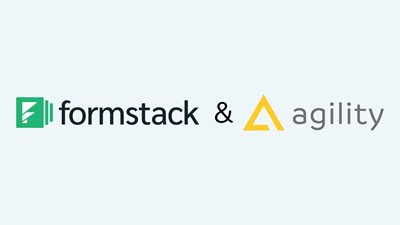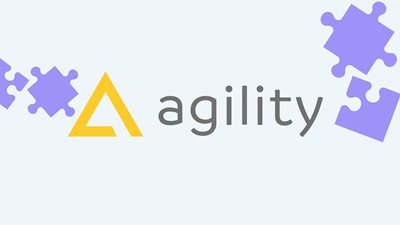Introducing Custom Roles in Agility CMS


Agility CMS is introducing custom roles for enterprise users. The new feature will reduce the onboarding time for your entire team with custom roles that match the naming schemas you already have in place.
By creating custom roles, you can mix and match the various permissions that Agility makes available for you. Once your roles are defined, you can assign them to users or teams via Agility’s User Access or Team Access sections.
The Need to Customize Permissions
Modern enterprises are composed of several parts and personnel with various levels of expertise and duties. To manage everything effectively, reduce the chances of mistakes occurring and streamline the organization's structure, so that team members don’t get overwhelmed, access to specific data needs to be restricted from team members who don’t need to use it every day.
Implementing permissions like this makes it easier for team members to focus on what matters most to their job and maintains the security of the business. With custom roles enforcing this becomes so much easier.
How to Implement Custom Roles
Here’s how to implement Custom Roles in Agility CMS:
1. Start by heading to the Settings area in your instance.
2. Select Roles, where you’ll see a list of pre-existing roles provided out of the box with the ability to add your custom.
3. To add a role, click on the Add button.
4. From here, give your role name, then select the permissions you wish to apply to this role
5. When you’re ready, click Save. You’ll now see your newly added to the list.
Applying your new roles to users or teams is just as easy.
1. Start by heading to the user access or team access area under Settings.
2. From here, select the user and apply for your newly created role.
3. When you’re done, click Save
Learn more about Custom Roles by reading our documentation.

About the Author
Harmonie is the Senior Marketing Manager at Agility CMS