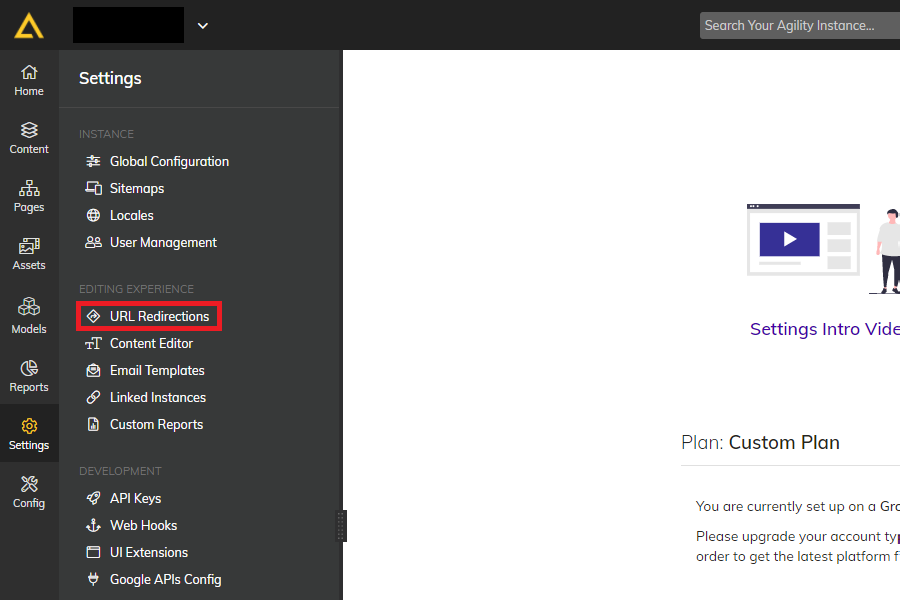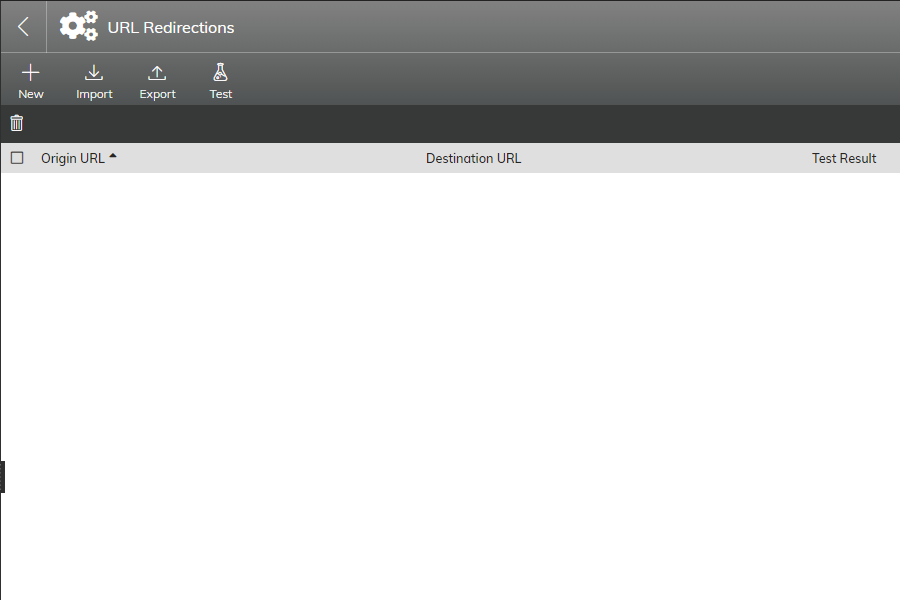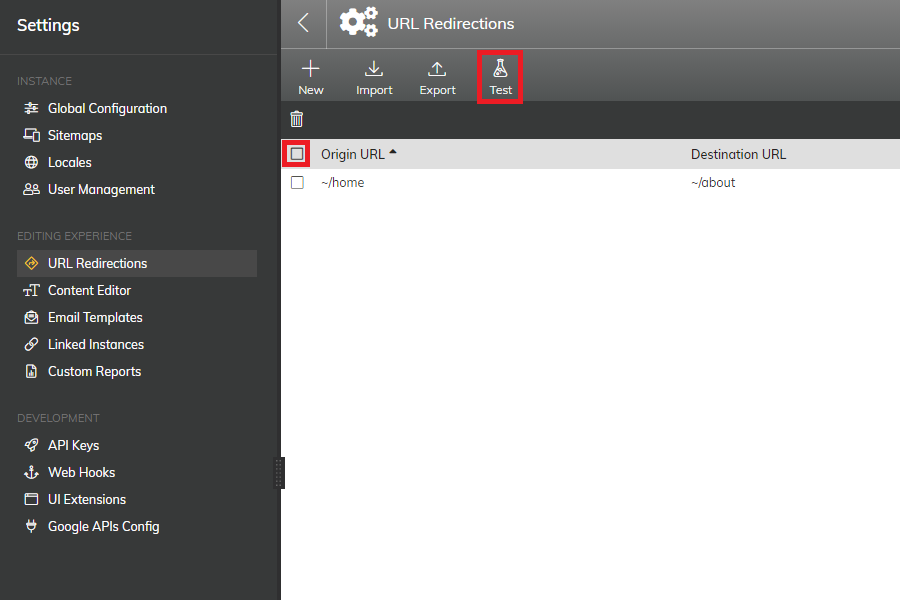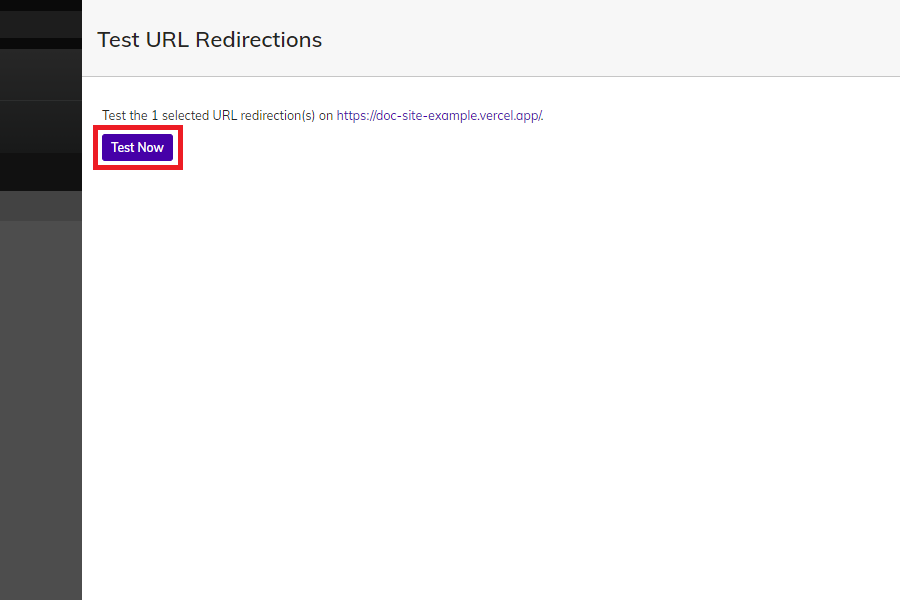Improve your SEO with URL redirects
SEO redirects, do they matter? How do you do them with a Headless CMS?


To maintain site health, being able to conduct URL redirects is vital. With Headless CMS, this has become a seamless experience for SEOs.
This is far from the case with many monolithic solutions and even some headless CMS vendors. Traditional monoliths, like Sitecore, make URL redirects and site updates in general extremely inaccessible.
Sitecore requires explicitly intensive training for its technical users and requires hard-coding to update URL redirects.
This not only leaves SEO managers out of the process, but it requires them to rely on a dev team, who already have enough on their plates.
Page Management
With Agility CMS' page management feature, creating URL redirects is exceptionally straightforward. Unlike other Headless CMS, the feature is already built-in, so you don't have to pay extra to integrate more features into your tech stack.
The page management feature sets Agility CMS apart- every other Headless CMS vendor requires an upgrade costing up to $3000 per month!
With page management, editors can:
- Create URL redirects
- Manage metadata
- Publish blog posts
- Create landing pages
- the list goes on....
Reasons to create a URL redirect.
- to remove referrer information
- to force HTTPS
- to redirect to similar domains
- 404s
- Fixing a 301 loop
- Migrating 302, 200s to a 301
- to avoid duplicate form submissions
- for device/geographic targeting
- to temporarily redirect users to another page
- You want to provide a shorter (vanity) URL for a longer URL
- You are migrating from an old site to a new one, and you want to re-map your URLs
Why creating URL redirects is essential.
For SEO specialists, this is a no-brainer; but it is easy to forget that execs can easily overlook this 'low-level' component. "So what, there's a 404? I have bigger fish to fry."
SEO is a long game. It does not happen overnight, and it's not a button you can push to make a change. It's a combination of day-to-day optimizations, metadata, technical fixes, etc., that adds to your website ranking.
Without SEO, frankly, there would be few to no leads coming to your website.
Without URL redirects, your site users can end up on a 404 page or in a 301-loop. At the end of the day... there are worse things in the world, but it impacts the user experience enough to care- a 404 is annoying, and a loop increases page load speed.
Worse yet, and most importantly of all, Google.
An SEO's job description should be "battle Google's algorithm and good luck?"
Jokes aside, Google's little worker bots will find these 404s and loops immediately, and when not fixed, it can impact your site health.
Site health= Google likes you= you rank higher= more sales leads.

So, whether you currently use Agility CMS, you're considering the option, or you're currently like... there's an option where I can update SEO fields without a developer (ahem, Sitecore users)- let's cover how exactly this all works!
How to create a URL redirect with Agility CMS.
Step 1: If you are not currently using Agility CMS, create a free account!
Step 2: Go to the 'settings tab'
Step 3: click the "URL Redirections" link on the left-hand settings navigation panel.
Step 4: Click the New button.
Step 5: Under 'Original URL,' you will place the link you no longer want people to access.
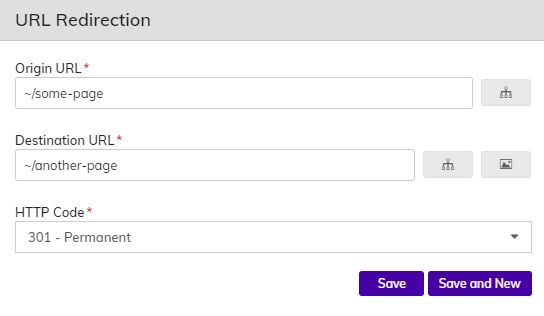
Don't paste the entire URL (exempt the HTTPS and domain)
SO instead of:
https://agilitycms.com/product/why-agility
I would input:
/product/why-agility/
Then add ~ (find it on the left of #1 usually) to indicate something comes before that.
It will look like this:
~/product/why-agility/
Step 6: Enter your destination URL
This is where you want users to end up instead of the original URL.
Use the exact instructions above.
Step 7: Decide if it should be a 301 or 302
A 301 will be a permanent redirect, while a 302 is marked as temporary- Instructs users and search engines that this redirect is only temporary and that if the Origin URL is requested again, it should attempt a retry.
Step 8: Save
Step 9: Test
When you 'Save,' the redirect will be thrown in with all the others you have created in the past.
To find it, enter either the origin or destination URL (don't include HTTP/domain- that's not what you entered)
To test, select the associated box:
Then, click test:
And 'Test Now'
I typically wait at least 15 minutes for the CMS to recognize and process the redirect.
If you still have questions, our team is always around to help! Please shoot us a message anytime.

About the Author
Harmonie is the Senior Marketing Manager at Agility CMS
View Related Resources

Agility CMS Launches New EU Data Center
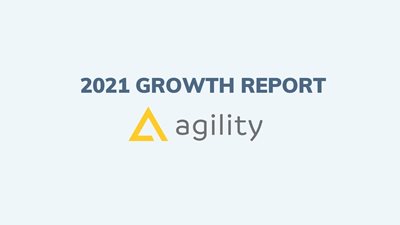
Agility CMS Follows Up Best Year 2021 With Impressive Q1 2022
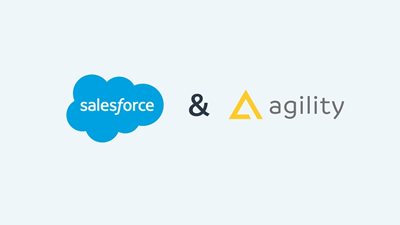
Agility CMS Composable DXP Integration Partner Salesforce
Improve Your SEO Rankings and Drive Organic Traffic to Your Website
With built-in SEO fields and properties, Agility CMS empowers your team to control what matters, giving you complete control over the results from search engines that matter.
Learn More