How to Take Advantage of Google's Free Marketing Tools for Businesses

 Google provides two free tools that marketers can take advantage of to increase their presence within the search engine's results pages and to boost search traffic.
Google provides two free tools that marketers can take advantage of to increase their presence within the search engine's results pages and to boost search traffic.
First up, Google My Business (formerly Google Places) provides businesses the opportunity to score some free advertising on Google.
Second, Google+ Business Pages, directly tied to Google My Business, gives businesses the opportunity to directly engage with Google users.
By creating a Google My Business Listing, your business can grab a top spot in local search results and in Google Maps, like so:
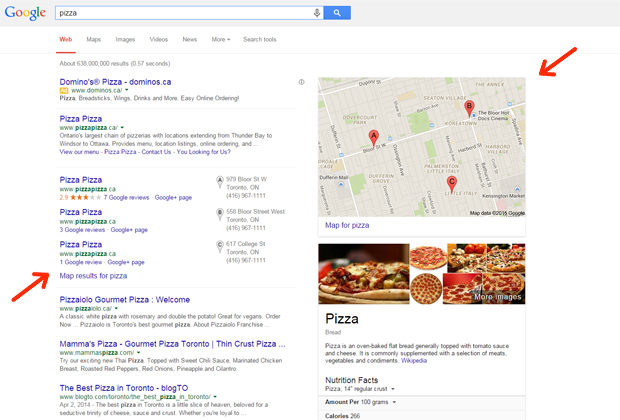
Setting up your free Google My Business Listing is easy. Just follow these steps:
Step 1: Gather All the Information that Google Will Ask For
Before you create your account, make sure that you have the following information ready to go:
-
A brief description of your business
-
Phone number
-
Address
-
A link your website
-
Hours of operation
-
Your logo
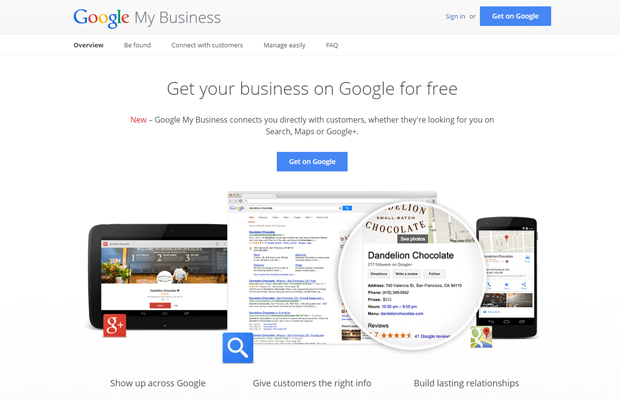
Step 2: Set Up Your Account
To set up your account, visit www.google.com/business. From here, click on the blue 'Get on Google' button. Please note: Your Google My Business Account will be connected to your Google Account, so make sure you're logged into the appropriate one.
Next, do a quick search to see if a listing already exists for your business. If a listing already exists, you can edit it at any time as long as you can login to the Google Account that was used to create the listing. If a listing doesn't appear, click 'Add Your Business'.
Step 3: Provide Your Info
You will be prompted by Google to provide the location of your business, as well as your phone number and the category that your business falls under.
If you're an online-only business that provides in-person service to specific locations but don't have a brick-and-motor storefront, check off the box at the bottom of the form to list your company as a service area business. After checking off this box, you will be able to set up service areas based on the cities/postal codes that you serve.
Step 4: Confirm & Verify
Before your business listing can be completed, you must confirm that the information you provided is true and accurate. You must also agree to Google's Terms of Service.
Additionally, Google will not publish your business listing for public viewing until they have verified that your business really exists and is legitimate. In order to prove this, Google will send you a postcard in the mail within 1-2 weeks. The postcard will include verification information and your next steps to get your listing published.
Alternatively, you can request that Google verify your business via phone.
Step 6: Set Up Your Google+ Business Page
Google My Business pulls information from your business' Google+ Page to populate its search results listings with content (by setting up a Google My Business Page, Google automatically creates a Google+ Business Page for you). To start editing your Google+ Page, hit the red 'Edit' button at the top of the page and fill in the required business information (some of the fields will self-populate with what you've already entered previously).
What to do with Your Google+ Business Page:
1. Upload a high-quality, eye-catching cover photo that best represents your business.
2. Write a mini "About Us" description that explains and sells your brand, as well as your products/services. Tip: Include your target keywords.
3. Add links to drive traffic to places other than your main website. If you have a blog, include a link to it. Also, include links to landing pages, event registration pages, etc.
4. Add photos and videos to create a more visually dynamic Google+ Page. Tip: If you're business is a store, salon, restaurant, etc., you can hire a photographer that is certified by Google to produce a virtual tour to be featured on your page.
5. Regularly engage your followers by updating your page with posts and polls. Post information that is useful to your followers, and also use it as a place to promote events, promotions, etc.
6. People can leave reviews about your business and services on your Google+ Page. Respond to reviews, both good and bad. Thank the good ones and find out what happened to the bad ones.

